As mentioned before, I use Google Sheets when creating affiliate links. This time, my task was to remove three characters from the end of a string in a column containing 32 cells. I could have done it manually but in the long run, it is better to have a formula.
Removing Characters from the End of a String in Google Sheets
You will need to make another column. I always make it next to the original column for convenience.
Add the following text to the first cell in the new column:
=left(B2,len(B2)-3)
You will probably need to change B2 to the appropriate cell. You will need to change both B2. And the number -3, you will need to change to the number of characters you wish to remove.
You can see my example below.
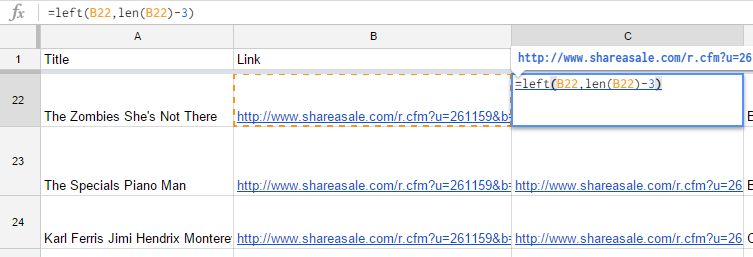
Chris Williams Thank you – that helped me a lot!
Libre Thank you !!!!!