In the last post I said that I was going to show you how easy it is to set up WordPress but as every host is different I have instead decided that I will just give you a few tips. As I said before setting up a WordPress site has become very easy these days and many web hosts provide one click installers. This doesn’t usually mean that you click once and it is installed because you will need to add a few details.
The first thing to understand about WordPress is that it is database driven. Stop. Don’t run away. It’s just a word and you don’t have concern yourself with how it works but I think it is a good idea to understand what it is and what it does. Simply put, a WordPress website is made up of two parts, the database and the physical files you upload such as pictures and code. The actual data that you type like these words that you are reading right now is stored in the database along with other things that make WordPress and WordPress plugins function as a dynamic web site.
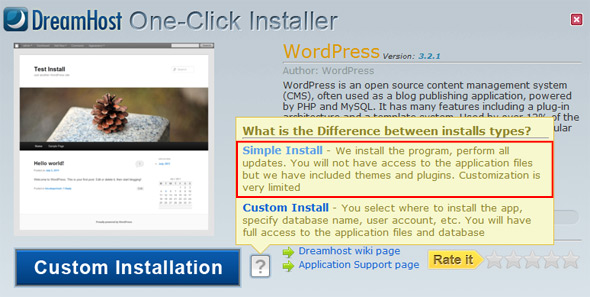
If you are using a one click installer you usually don’t have to worry about creating a database but if you are going to install WordPress yourself you will need to create the database. Creating a database is very simple with most web hosts though so that shouldn’t be a problem. If you are having trouble doing this please contact your web host and they will surely help you. If they don’t you should change hosts.
I use Dreamhost as an example because that is one of the hosts I use but the principles discussed here should apply to most web hosts. See previous post for How to choose a web host for your WordPress site.
One more point about one click installers. In Dreamhost there is an Simple Install option for installing WordPress but you will be limiting what you can do with your WordPress web site if you do this and also you won’t be able to follow everything in this blog if you choose that option so please keep that in mind.
Don’t worry though, Custom mode is is also very easy. And I think that you can figure it out within a few minutes even if it is your first time to see it. Again, if you are having problems your web host will help you.
If you decide to install by yourself make sure to make a note of:
- database name
- hostname
- user
- password.
Don’t make the password too easy as someone might try hack into your account one day.
In the next post I will tell you what you should do once you have installed WordPress on your domain using a one click installer.
J. Alan @ wordpress Installation Services I personally like doing manual WordPress Installations; but I was wondering… Regarding 1 click installation…
“you will be limiting what you can do with your WordPress web site if you do this”
What limitations does one have because they’ve done the 1 click/simple install that is available on pretty much all cPanel hosting plans?
deadhippo It’s not the one-click installer itself but rather the “Simple Install” of DreamHost. If you choose that option you can only use the themes and plugins that they provide you. I guess it is similar to using WordPress.com.
J. Alan @ Wordpress Installation Services I see. If that’s the case why don’t you use HostGator? With their hosting you can install any theme, plugin, or anything else you’d like, even if you use their 1 click install… It’s no different than doing a manual install except it’s much easier for a newbie.
deadhippo I think you might be missing the point because I did say that it was very easy with DreamHost but that it gives you two options, one is called Simple Install which limits what you can do and it is that option that I recommend not choosing. The Custom Install allows you to do what you what you want and is very easy to set up. I have no experience with Hostgator but I am sure they are very similar to DreamHost.