Adding SSL to my website (The Shirt List) was pretty easy thanks to my hosting company but there are a few things that you need to be aware of so I am writing this post in the hopes of helping a few people who want to add SSL to their website with Let’s Encrypt and Synthesis.
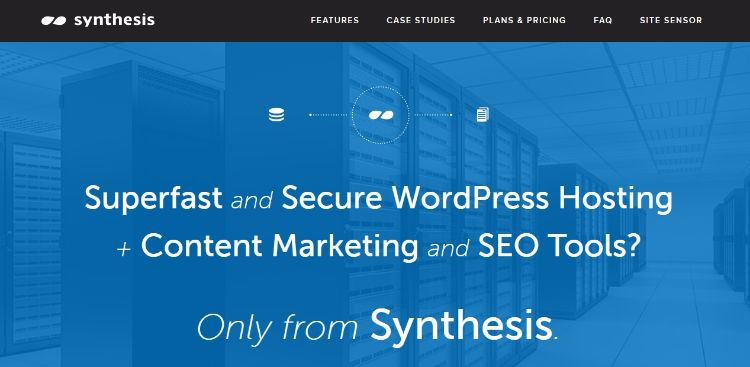
Synthesis
Synthesis is the webhosting company that I use for the Shirt List. It’s a managed WordPress hosting company. I have been with them since October, 2013 and they have been pretty cool. I recommend them if you have a large site or have a lot of traffic. If they had an affiliate program I would have the link here. This site (deadhippo.com) is hosted on Dreamhost (Affiliate Link – $50 off shared hosting) which is also awesome and I recommend them if you have a small low traffic website(s).
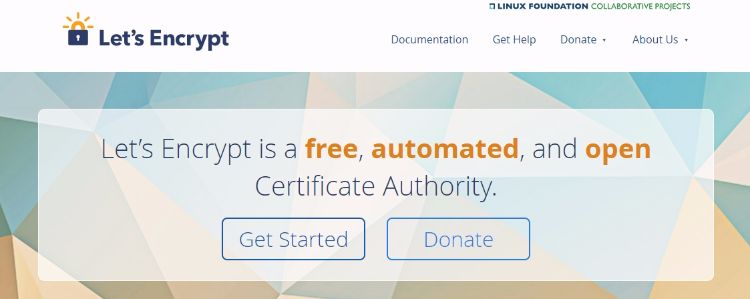
Let’s Encrypt
Let’s Encrypt is a free, automated, and open certificate authority (CA), run for the public’s benefit. It is a service provided by the Internet Security Research Group (ISRG).
We give people the digital certificates they need in order to enable HTTPS (SSL/TLS) for websites, for free, in the most user-friendly way we can. We do this because we want to create a more secure and privacy-respecting Web.
They add that little green padlock in the url bar to add an air of authenticity and security. Google also said that they would favor sites with SSL from this year and that is really why I wanted it because I don’t have a store or even collect any passwords.
The Process of Using Let’s Encrypt and Synthesis
Step 1 – Let’s Encrypt
Contact Synthesis and tell them that you “want to add SSL to your site using Let’s Encrypt” and provide the email address that you want to be associated with Let’s Encrypt. They will let you know when it is set up.
They told me: “However, keep in mind that this is not recommended if you have an e-commerce website, as Let’s Encrypt offers no insurance, while commercial certificates do. ”
Step 2 – Preview and fix
They said “Once the SSL has been installed, you can preview the site under HTTPS to make sure there are no layout issues. If there will be layout issues, you can manually fix it or install the SSL Insecure Content fixer to help fix the issue. ”
I didn’t have any layout issues but the green padlock disappeared very quickly. I viewed the source code and found that the images in the posts were still using http rather than https so I used a plugin (Better Search Replace) to search and replace all http://www.theshirtlist.com with https://www.theshirtlist.com.
The issue persisted but the theme on the homepage also had some http links hard coded in so I updated them manually. That fixed the homepage but the green padlock was still appearing on individual posts and I was able to narrow this down to the Adrotate and a BUYSELLADS widgets. They were also serving http images and when I updated the image links, the problem was solved.
You can use Why No Padlock? to find out why your padlock is disappearing but I found that it doesn’t work for popups.
Step 3 – General Settings
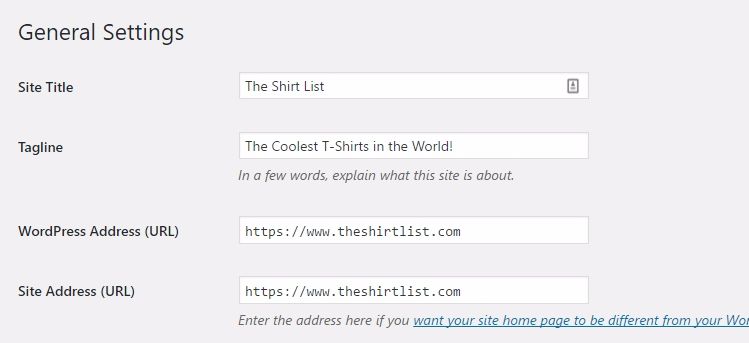
You’ll need to go to the general settings in your WordPress control panel and change http to https.
Step 4 – Redirect
When everything is working as it should contact Synthesis again and ask them to do a server side redirect from http to https.
Step 5 – Google Search Console
When the redirect is implemented Synthesis will notify you. Then add your https site to Google Search Console. The https and http sites are seen as different websites but it seems that you can’t treat them as a site moving. Don’t forget to add a sitemap and other things as if you are adding a new site to Google Search Console for the first time. Because you are.